Chats
The Chats screen displays a detailed table of all processed chat interactions, organized by key metadata to support easy navigation and in-depth exploration.
1. Accessing the Chats Screen
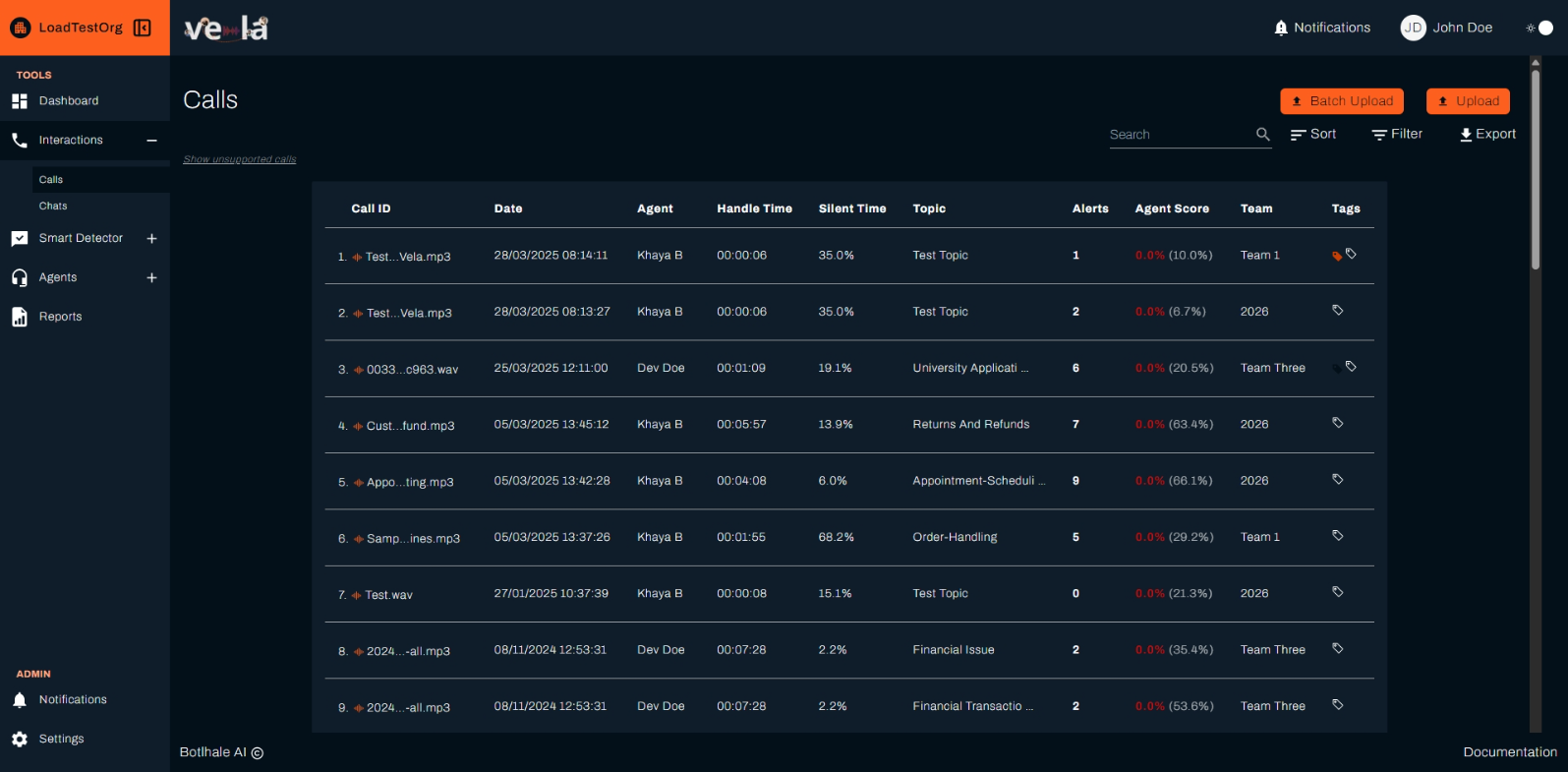
2. Understanding the Chat Log
- Each entry within the log table includes:
- Chat ID – Unique identifier for each chat.
- Date – The exact timestamp when the chat occurred.
- Agent – The agent who handled the chat.
- Handle Time – The total duration of the chat.
- Response Time – The average time it took the agent to respond to the customer
- Topic – The main subject of the chat, automatically categorized based on the conversation. This helps identify common discussion areas such as Billing, Support, Sales, or Product Inquiry.
- Alerts – The number of detected issues based on Smart Search analysis.
- Agent Score – The system-generated performance score for the agent.
- Team – The team to which the agent belongs.
- Tags – Custom labels assigned to calls for better categorization.
3. Using Chat Management Tools
The Vela chat screen facilitates efficient navigation and manipulation of your contact center data.
Users can:
- Upload – Manually upload a single chat log.
- Sort: Order entries by any table column, except the Detailed View column, for streamlined identification of specific call segments.
- Filter: Apply targeted criteria based on various parameters like duration, response time, issues, date, agent ID, and team, enabling focused analysis on relevant interactions.
- Export: Download the entire table as a CSV file for further analysis in external data visualization or statistical software tools.
Chat Tags
How To Get Started - Guide
1.Click on the Select Tag button. 2.Choose an existing tag from the dropdown list. 3.Click Add Tag to apply the selected tag to the call.
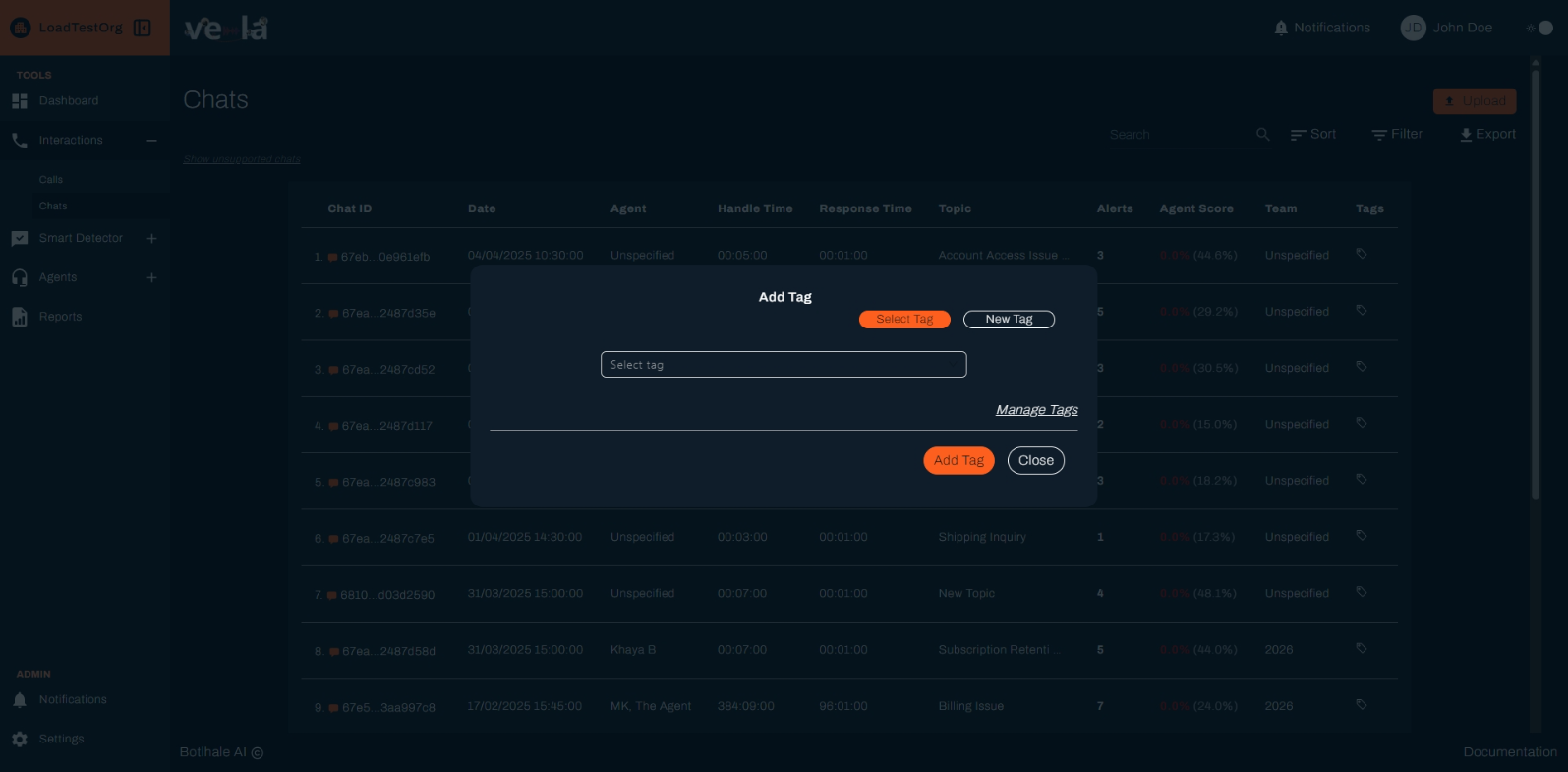
Creating a New Tag
1.Click on the New Tag button. 2.Enter a tag name in the text field. 3.Select a color for the tag to visually differentiate it from others. 4.Click Add Tag to save the new tag.
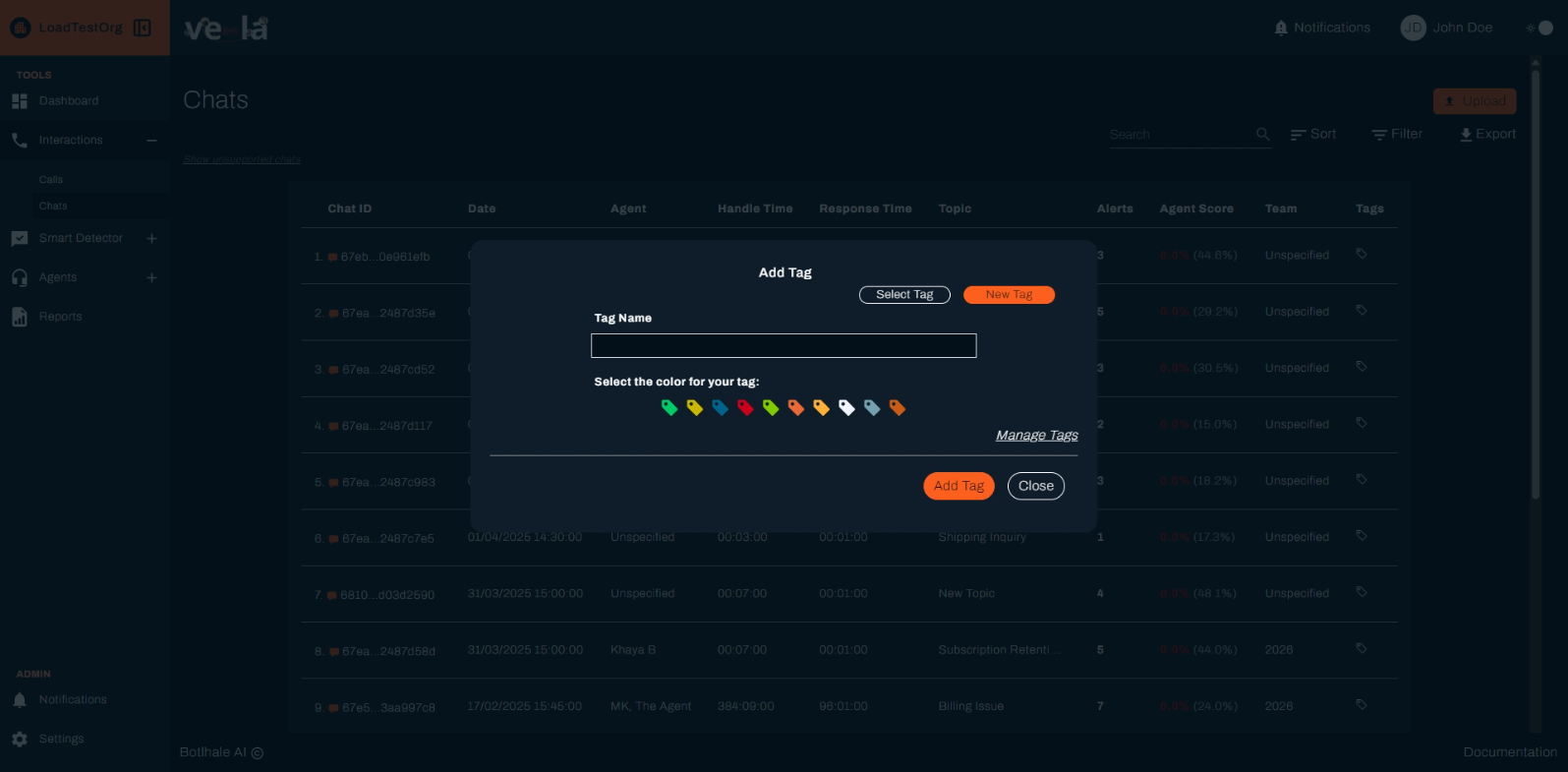
Detailed Chat View
The Vela detailed call screen provides a comprehensive interface for in-depth analysis of individual customer interactions. It goes beyond a simple chat log by presenting a multi-faceted view of the conversation.
This screen integrates several key elements:
- Full Transcript: A textual representation of the entire conversation.
- Smart Search: This customizable, automated intelligence section leverages advanced natural language processing and machine learning algorithms to generate a concise summary, identify prominent keywords, categorize key issues and customer intents, gauge overall sentiment, and even assess agent performance metrics like adherence to scripts and resolution effectiveness. For more information around setting up this feature, see the Smart Search section of this documentation.
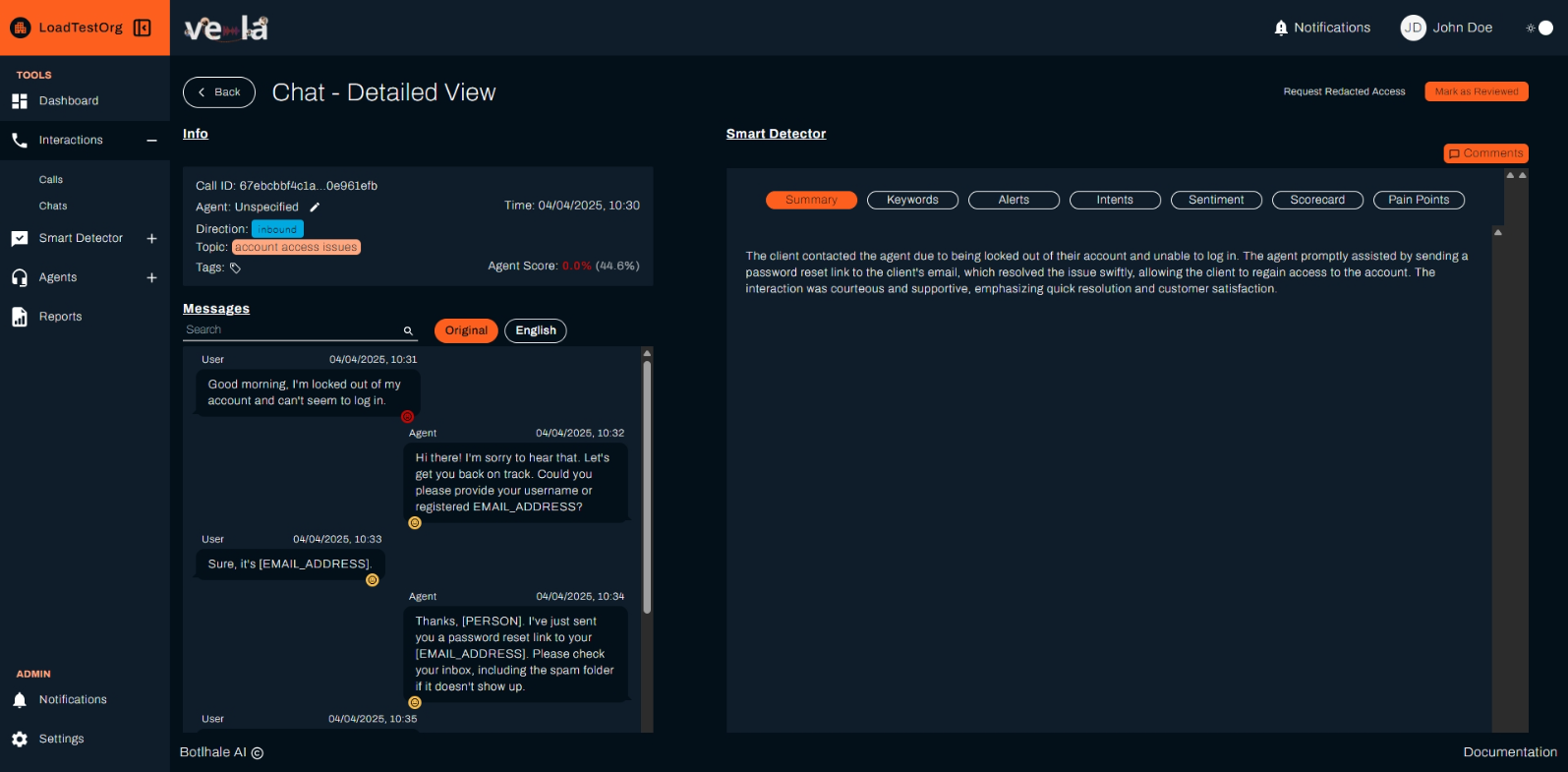
Transcript
The Vela transcript facilitates deeper analysis and collaboration through several key features:
- Commenting: Team members can annotate specific sections of the transcript by leaving comments visible to others. Clicking the comment button allows you to add your annotation and tag relevant team members.
- Language Translation: For non-English call recordings, the transcript offers translation capabilities. Toggle between the original language and English with a dedicated button, allowing you to understand the conversation regardless of the spoken language.
- Utterance Details: The vertical menu found in each speech bubble in the transcript reveals additional information specific to the utterance, including:
- Sentiment: The perceived emotional tone of the speaker.
- Intent: The inferred underlying goal or purpose of the speaker's statement.
- Confidence: The level of certainty associated with the model's interpretation of the utterance, expressed as a percentage for transparency.
- Language: The specific language used in the utterance, identified by automatic language detection.
Smart Search
The Smart Search section harnesses advanced natural language processing (NLP) and machine learning algorithms to dissect individual calls.
This automated analysis generates valuable insights, presented right on the screen:
- Summary – Generates a concise overview of the call’s key points, summarizing the agent’s and customer’s interactions.
- Keywords – Highlights important words and phrases that frequently appear in the conversation, helping to identify recurring topics.
- Alerts – Detects potential issues or flagged moments in the call that may require further review, such as compliance risks, customer complaints, or unresolved concerns.
- Intents – Identifies the customer's purpose in the conversation, such as inquiring about a service, requesting assistance, or escalating an issue.
- Sentiment – Analyzes the emotional tone of the conversation, categorizing interactions as positive, neutral, or negative.
- Scorecard– Ensures that agents follow a structured approach, checking if they have met the required conversation guidelines.
- Pain Points – Detects potential customer frustrations or issues raised during the chat.
Contact us
We are here to help! Please contact us with any questions.