Quick Start Guide for Agents
Welcome to Vela Agent Portal!
The Agent Portal helps you understand your performance, receive feedback from your team lead, and access courses to improve your skills.
This guide will get you comfortable using your portal in just 15 minutes, so you can start tracking your progress and responding to coaching right away.
As an agent, you have a focused view designed specifically for your personal development. You can see your own performance, receive feedback from your team lead, complete training courses, and track your progress—all in one place.
What You'll Learn
- ✅ How to log in and navigate your portal
- ✅ Understanding your performance dashboard
- ✅ How to view and respond to feedback
- ✅ Accessing and completing training courses
- ✅ Tracking your achievements and awards
- ✅ Comparing your progress with peers
Estimated time: 15 minutes
Before You Begin
What You Need
- Active Vela account - Your team lead or administrator has created your account
- Login credentials - Check your email for verification link
- Supported browser - Chrome (recommended), Firefox, Safari, or Edge
- Positive mindset - Vela is here to help you succeed and grow!
Check your email inbox (and spam folder) for your Vela account verification email. Click the link to activate your account before proceeding.
Step 1: Log In to Your Agent Portal (2 minutes)
Accessing Vela
-
Navigate to your Vela login page (your team lead will provide this link)
-
Choose your login method:
Option A: Single Sign-On (SSO)
- Click 'Sign in with Google' if your company uses Google Workspace
- Click 'Sign in with Microsoft' if your company uses Office 365
- Follow your company's standard login process
Option B: Email and Password
- Enter your work email address
- Enter your password
- Click 'Log In'
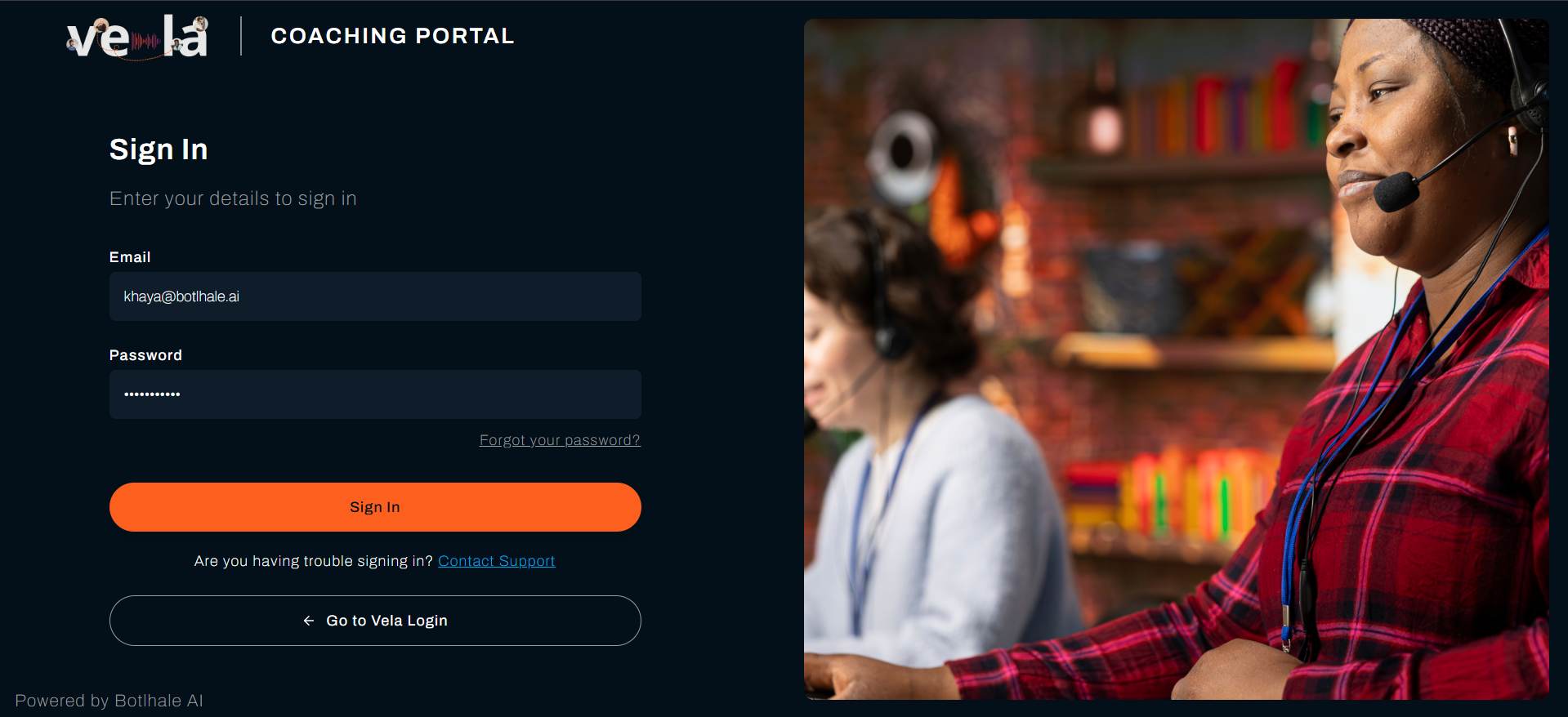
Setting Your Password (First Time Only)
When you first log in, you'll need to create a password. Make it secure but memorable:
Password Requirements:
- ✓ At least 8 characters
- ✓ At least one letter
- ✓ At least one number
- ✓ At least one special character (@, #, $, %, etc.)
Good password example: Agent2024!Success
Use a phrase you'll remember, like the first letters of a sentence: 'I want to be the best agent in 2024!' becomes Iwtbtbai2024!
Your First Look at the Agent Portal
After logging in, you'll see your Personal Dashboard—this is your home screen. It's designed to be simple and focused on what matters to you: your performance and development.
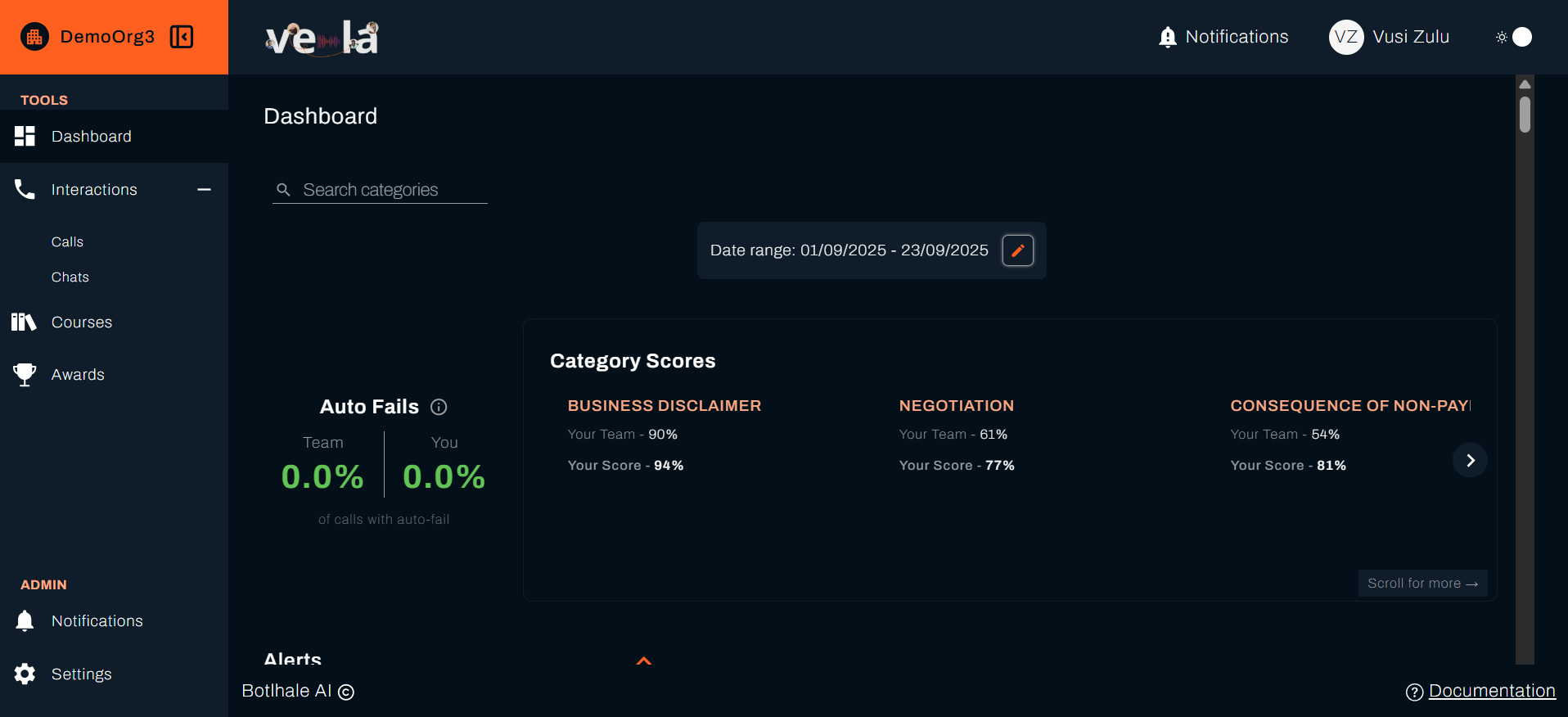
Step 2: Understanding Your Performance Dashboard (5 minutes)
Your dashboard shows how you're performing and where you can improve. Let's explore what everything means.
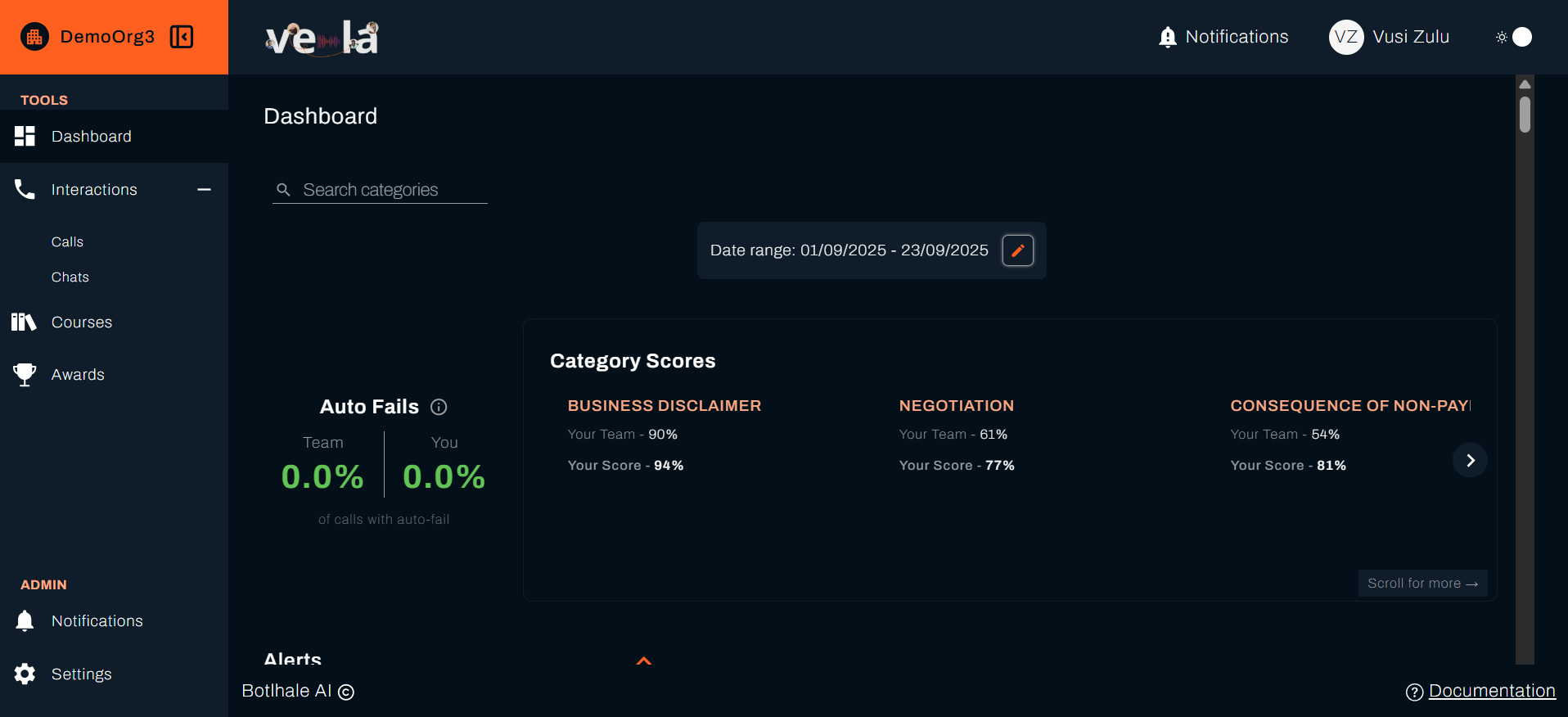
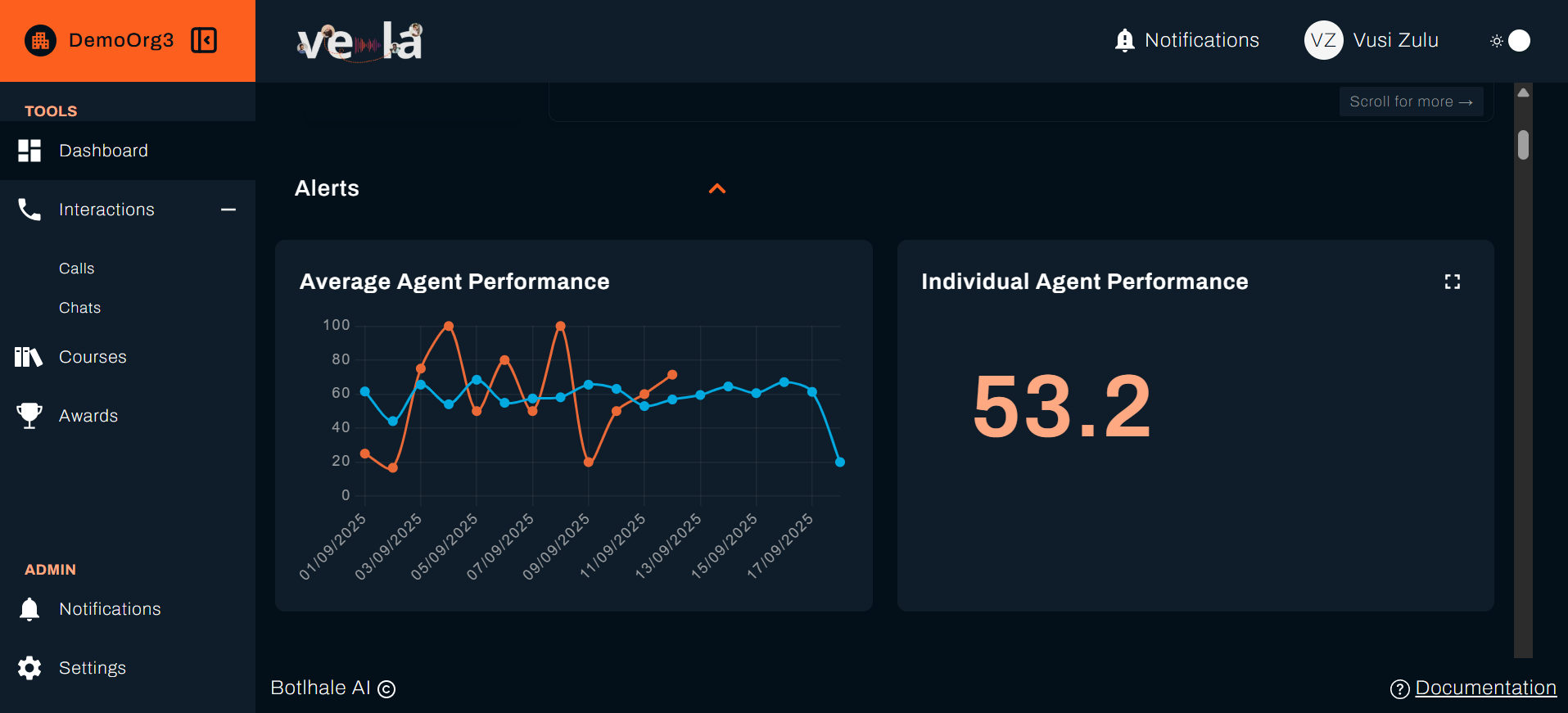
Your Current Performance Score
The Big Number at the Top
- This is your overall performance score (0-100)
- It's based on your recent customer interactions
- Updated regularly as you handle calls and chats
What the performance score mean:
- 🟢 (80+): Excellent work! Keep it up!
- 🟡 (60-79): Good performance with room for improvement
- 🔴 (Below 60): Needs attention. Check your feedback and training
Your score is based on several factors: how well you communicate, how effectively you solve customer problems, whether you follow procedures, and how satisfied customers are with your service. Vela's AI analyses every interaction to give you an accurate, fair assessment.
Your Performance Trend
The Graph Showing Your Journey
This line graph shows how your performance has changed over time:
- Going up? 📈 You're improving, brilliant!
- Staying steady? ➡️ Consistent performance. Now aim higher
- Going down? 📉 Time to check feedback and focus on training
What to Look For:
- Are you improving after completing training?
- Do you perform better on certain days or times?
- Are there patterns you can learn from?
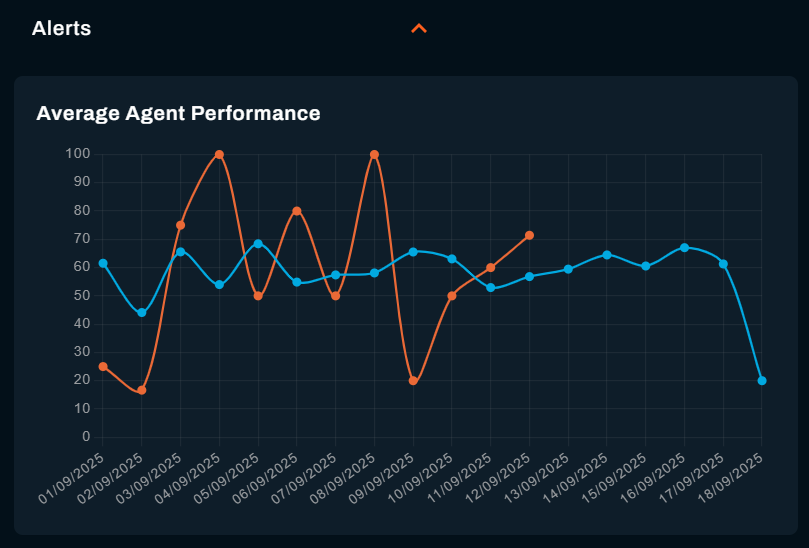
Comparing Yourself with Peers
Anonymous Team Comparison
See where you stand compared to your teammates (their names aren't shown—this is just for your motivation):
Percentile Ranking:
- Top 25%: You're amongst the highest performers!
- Middle 40%-60%: Solid performance with potential to climb
- Bottom 25%: Focus on training and feedback to improve
Peer comparison isn't about competition, it's about motivation and understanding what's possible. If others are scoring higher, it means you can too with the right focus and training!
Recent Activity Summary
Your Latest Interactions
Quick view of your most recent calls and chats:
- Date and time of interaction
- Your score for that interaction
- Whether your team lead has added feedback
- Customer sentiment (how the customer felt)
Key Performance Categories
Where You Excel and Where to Improve
Your performance can be broken down into specific areas such as:
Communication Skills
- How clearly you speak or write
- Your tone and professionalism
- How well you listen to customers
Problem Resolution
- How effectively you solve issues
- First-call resolution success
- Following through on commitments
Compliance & Procedures
- Following company scripts and processes
- Handling customer data correctly
- Meeting quality standards
Customer Experience
- Customer satisfaction and sentiment
- Courtesy and respect
- Making customers feel valued
What the Bars Mean:
- Long green bars: Your strengths—keep doing what you're doing!
- Short or yellow bars: Areas to focus on for improvement
- Red bars: Priority areas—check assigned training
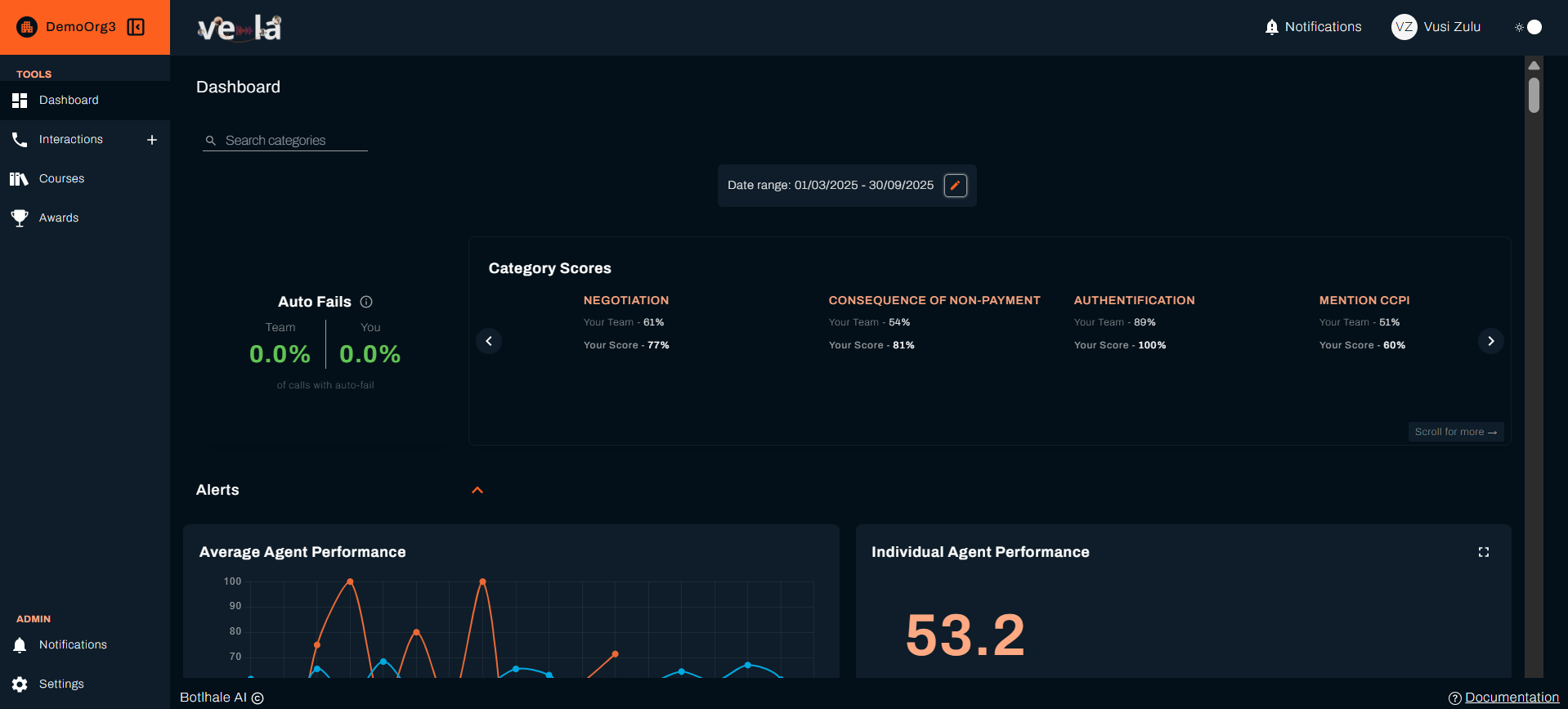
Step 3: Viewing and Responding to Feedback (5 minutes)
Your team lead reviews your interactions and provides specific feedback to help you improve. Here's how to access and respond to it.
Accessing Your Interactions
- Click 'Interactions' in your portal navigation
- Look for the comment icon (💬) next to any interactions
- Click on an interaction to see full details and feedback
Understanding Your Interaction Details
When you open an interaction, you'll see:
Interaction Summary:
- Date and time
- Call or chat type
- Duration
- Your score
- Customer sentiment
Transcript or Recording:
- Full text of what was said (for calls)
- Complete chat conversation (for chats)
- You can search for specific words or moments
Vela AI Analysis:
- What you did well
- Areas for improvement
- Key moments in the conversation
- Customer satisfaction indicators
Your Team Lead's Feedback:
- Specific comments about your performance
- Suggestions for improvement
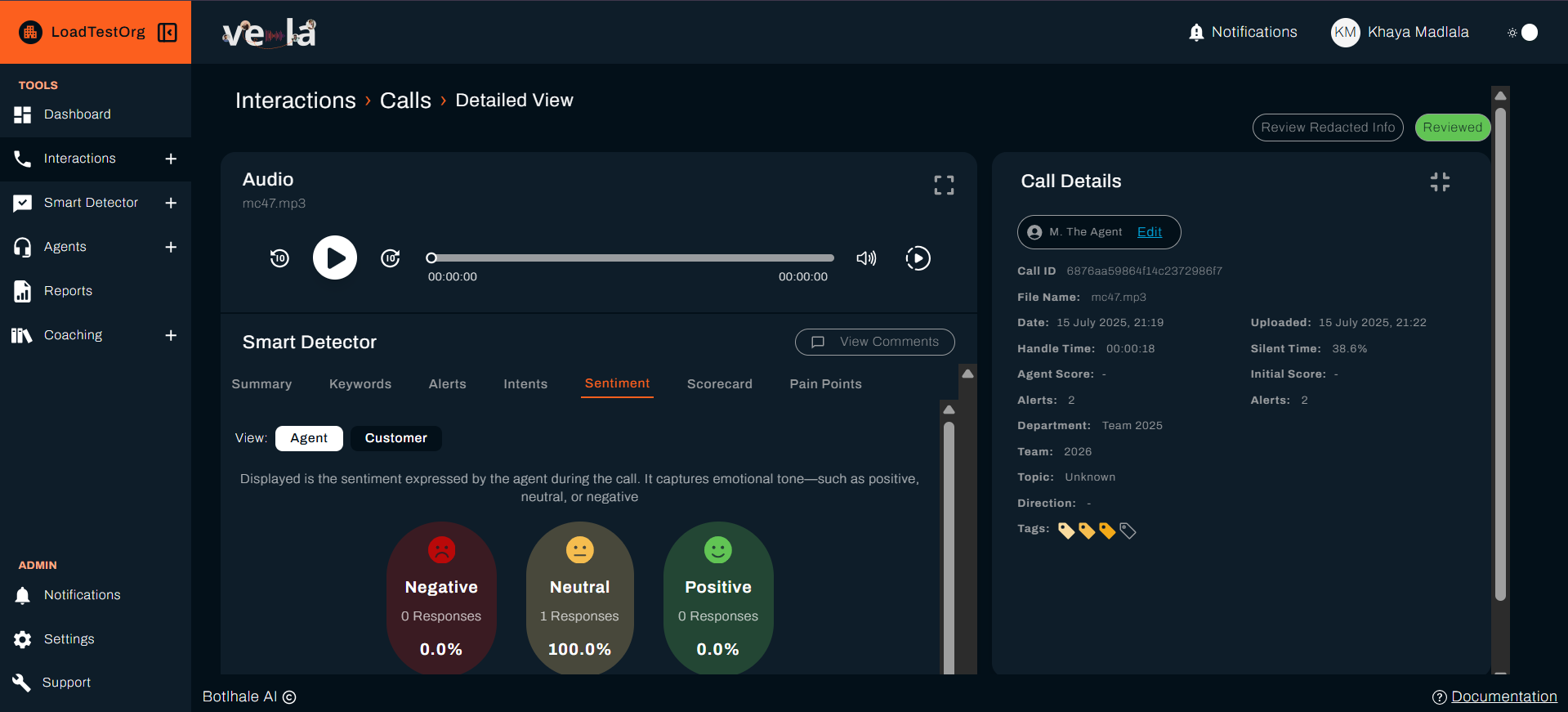
Types of Feedback You'll Receive
Positive Feedback:
'Excellent work on this call, James! You remained calm when the customer was frustrated (at 2:15) and your explanation at 3:40 was crystal clear. The customer went from annoyed to satisfied, that's great service!'
Constructive Feedback:
'Good effort on this interaction, Sarah. For next time: try to confirm the customer's issue before offering solutions (around 1:20). This ensures we're solving the right problem.'
Coaching Feedback:
'This interaction shows improvement in your product knowledge, well done! However, the hold time at 4:30 was quite long. If you need to research something, give the customer a time estimate. '
How to Respond to Feedback
- Read the feedback carefully - understand exactly what your team lead is saying
- Click 'Reply' in the comments section**
- Write your response: